Level EDITOR
Pop Blocks has a flexible visual editor that allows you to easily create new levels, change settings and create new game objects.
# How to OPEN an EDITOR
Go to POP Blocks menu → Level editor
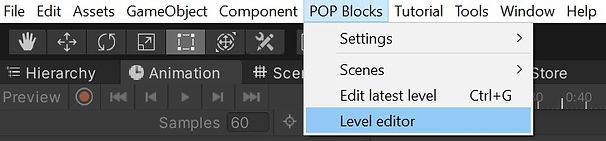
Go to Inspector tab
# How to create new levels
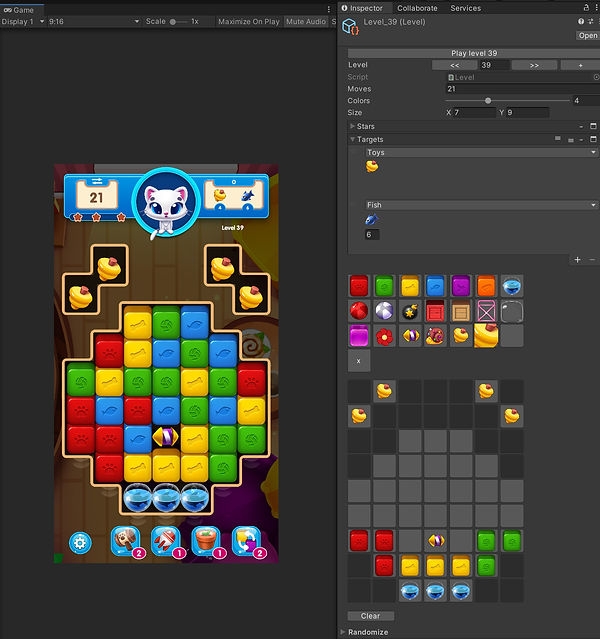
# Level EDITOR Settings
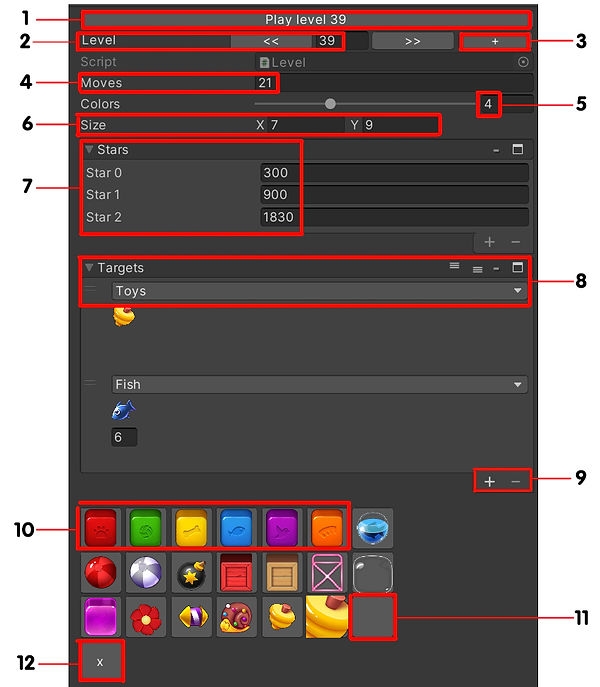
PLAY --> button for test level
Current level number
"+" Add a new level
Number of steps
Number of colors (3-6)
The number of cells on the playing field vertically and horizontally
The number of points required to get game stars
Selecting game goals:

"+" to create OR "-" delete target
Main game items of different colors. If you need to change the color of balls, boxes or pinwheel, just select the desired color of the main game items.

11 - Empty cell
12 - Remove cell
Last updated