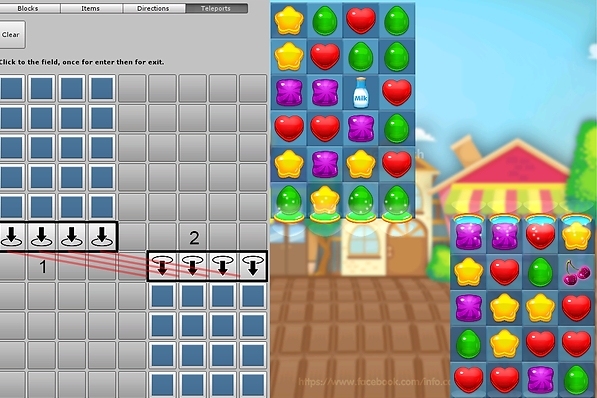Level Editor
"Sweet Candy Sugar Match 3" has a flexible VISUAL EDITOR that allows you to easily create new levels, change settings and create new game objects.
# Level Editor Interface
Go to Sweet Sugar menu → Game editor and settings

Open EDITOR
How to create new levels, check Video Tutorial
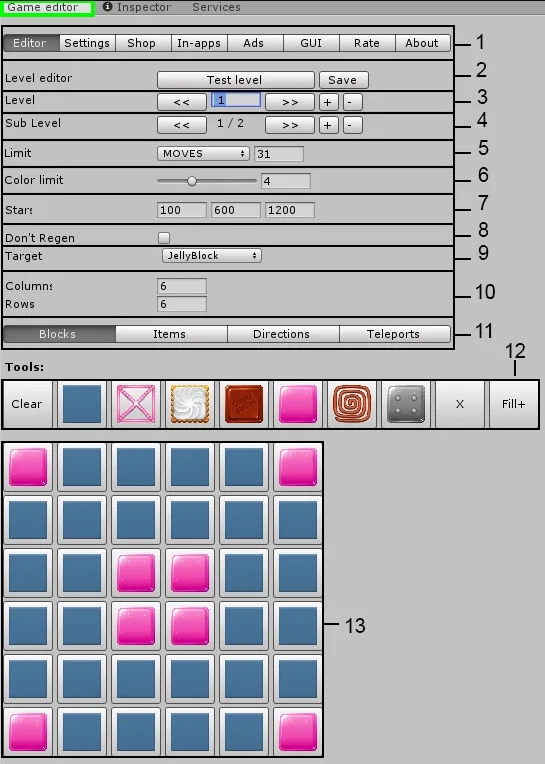
# General Settings
Test Level: Use this button to test your level. The level is automatically saved when using this button.
Test level button: To test your level. The level is automatically saved when using this button. Save: Use this button to save your level and keep changes without testing.
Level: Choose a level and use the + or - buttons to create or delete levels.
Sub Levels: Create additional playing fields for the current level.
Limit: Set the number of moves or time.
Color Limit: Set the number of available colors.
Stars: Set the number of points required for 1, 2, or 3 stars.
Don’t Regen: Use this to disable the regeneration of items if no matches are detected.
Target: Choose a game target.
Columns and Rows: Adjust the size of the playing field.
Level Settings
Tools: Set up the current game field.
Game Field
# Time Bomb Items
Place a Time Bomb item from the Items section onto the game field.
Set the number of moves before the bomb will be activated.
Set the required amount.
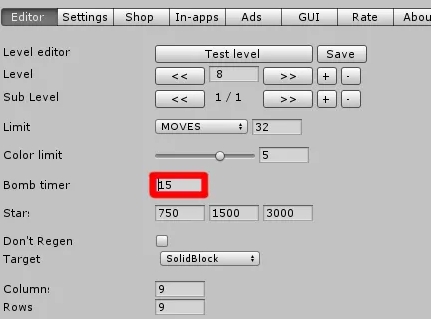
This parameter doesn't matter if you haven't placed a Time Bomb on the game field. In that case, you can skip it.
# Blocks section
Use this section to set up the game field for the level.

Clear: Resest all changes.
Empty Cells
Blocks: Place them on the playing field for interesting level design. To learn more about these blocks, read SPECIFICATION.
X: Delete a cell.
Fill + - Select any block and use FILL+ to fill empty cells.
# Items section
Place any game item in any available cell of the gamefield. Use this section to place the game items on a gamefield for interesting level design.

# Directions section
You can setup direction of movement of game items on the gamefield. Check Video Tutorial

Enable/disable the enter points
Rotate one cell
Rotate all cells
Reset to default
# Teleports section
Go to teleport section
Click once to place the teleport input
Teleport input
Teleport output