Localization setup
List of supported languages by Unity
Copy file from SweetSugar/Resources/Localization/English.txt
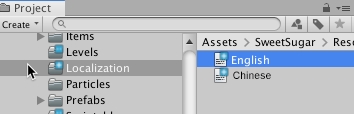
Rename the copied file into a language you wish to translate
Translate the content of the file keeping the line numbers, I have created the Russian.txt as an example
You can find your new font here or on another site. Make sure your font supports desired language. Then copy it into SweetSugar/Fonts
Go to Window TextMeshPro->Font asset creator
Select your font
In Character Set select Unicode Range (Hex)
Check the Unicode table to find your language here
In the site, for example, I selected Cyrillic characters
Set the range into Character Sequence (Hex) of the Font Asset Creator. (don’t copy it from the site to avoid wrong symbols, just type it)
Press Generate Font Altas and Save it into the project, use a different name than font name
In the Project window select SweetSugar/TextMesh Pro/Resources/TMP Settings
Add your created Font Asset in Fallback Font Assets list
To test the language in Unity go to menu Sweet Sugar/Debug settings, select Test language
You can add your text in the English.txt file, but don’t change indexes. Only text. If you wish to add your new line - add it to the end of the file with a new index